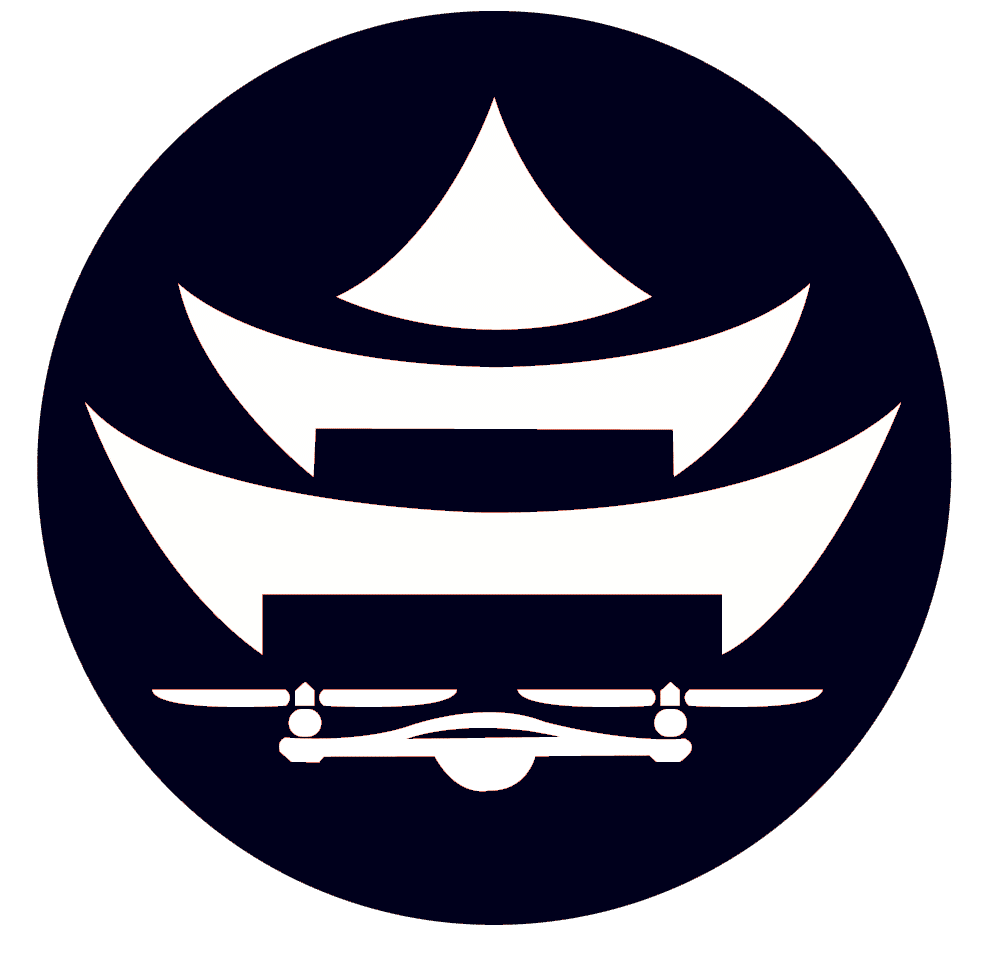Flashing Raspberry Pi PART1
I have created a Pi image that you can download and flash to your Raspberry Pi.
This image is special, because it has all the dependencies, python scripts (if you want to explore autonomous control), and other things pre-installed (like $camera to start a camera feed into mission planner).
If you are a TTC student, your image should be pre-configured to connect to the TTC internet.
1. Here is the link to download this special image: https://drive.google.com/file/d/1-eEb4JmPNXTfJXMtNA5YVZsBfmsacOWN/view?usp=sharing
2. Download Pi Imager if you haven’t already https://www.raspberrypi.com/software/
3. Open Pi Imager
4. Select Raspberry Pi Zero
5. Choose “custom os” for operating system, navigate to the image that you just downloaded.
Then write the image, selecting “Yes” for everything
6. If you are not a TTC student, you can also set up your WiFi before begging to flash
7. The flash should take about 10 minutes
BUILT IN FEATURES FOR THIS IMAGE
- To operate the camera, simply type $camera
- This starts an image streamer for your raspberry pi
- Find your pi’s ip address by typing “ifconfig” and seeing what the wlan0 IP address is (it will look something like 192.168.0.14)
- Open a browser (like chrome, safari, etc)
- Type in the IP address of your pi, with :8080
- for example, if the IP is 192.168.0.14, type this in the browser:
- 192.168.0.14:8080
- for example, if the IP is 192.168.0.14, type this in the browser:
- This will open a streamer view for your camera.
STREAM VIDEO INTO MISSION PLANNER
- With $camera running, open the website your pi is running to stream
- Go to VideoLAN, and look for the link you need to copy
- Open MissionPlanner, right click on the HUD (circled area)
- Click Video>Set MJPEG Source
- Paste in the link from step 2 (AKA http://192.168.0.12:8080/?action=stream)
- Now video is streaming into mission planner
- NOTE** your laptop/computer running mission planner must be on the same WiFi network as your raspberry pi
DRONEKIT
- If you want to run the drone with python, I have made example scripts.
- type this in the command line “cd $drone”
- For example, run “python connection_test.py”
- You will have a ton of example scripts to run in that directory
- There are also different scripts in another area at “cd $dk”